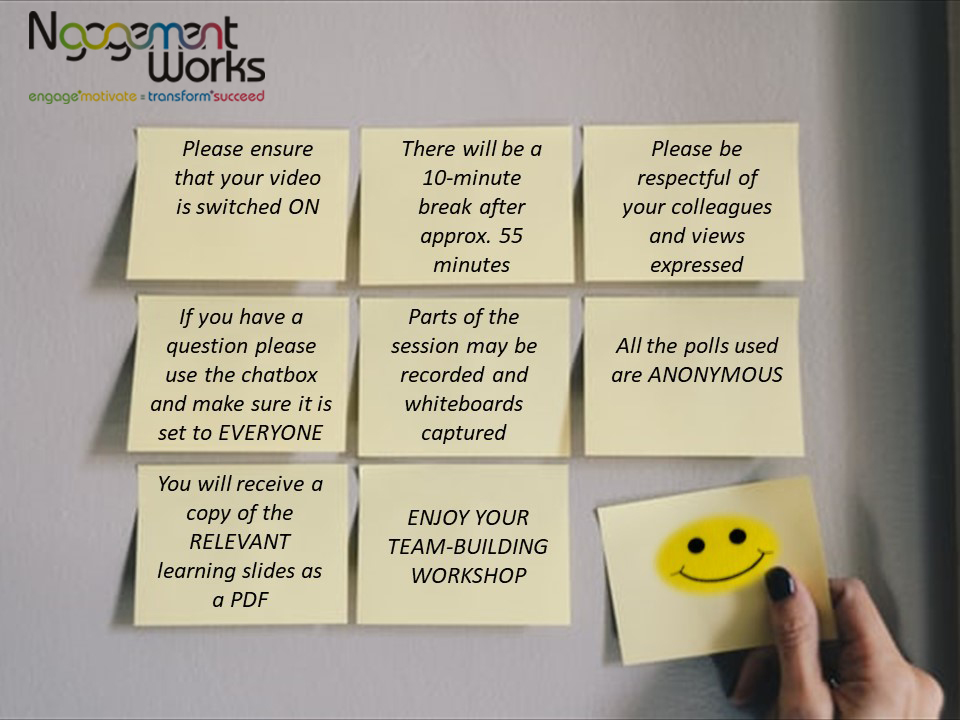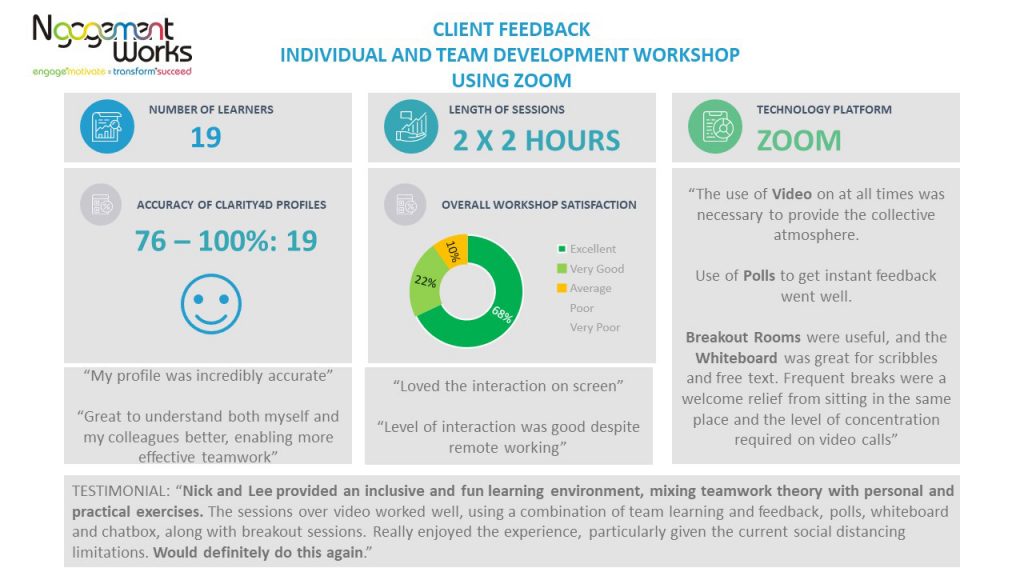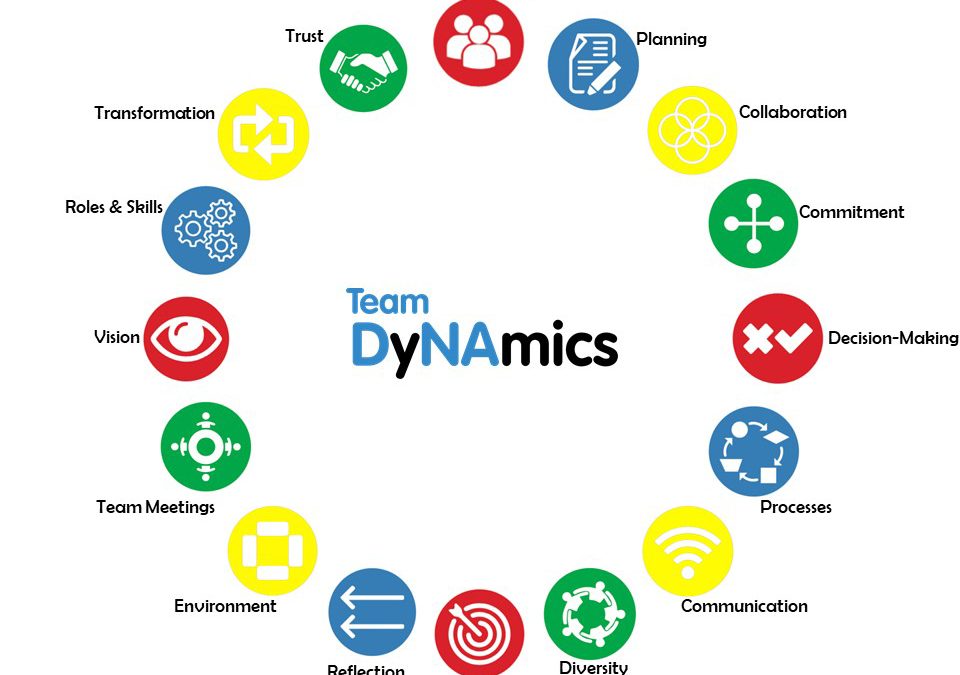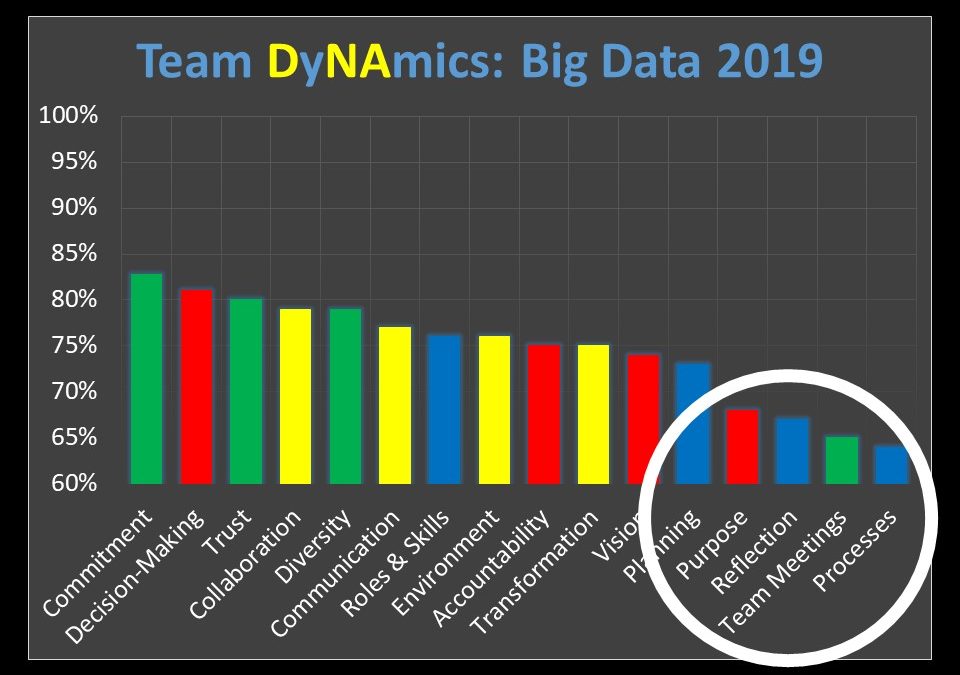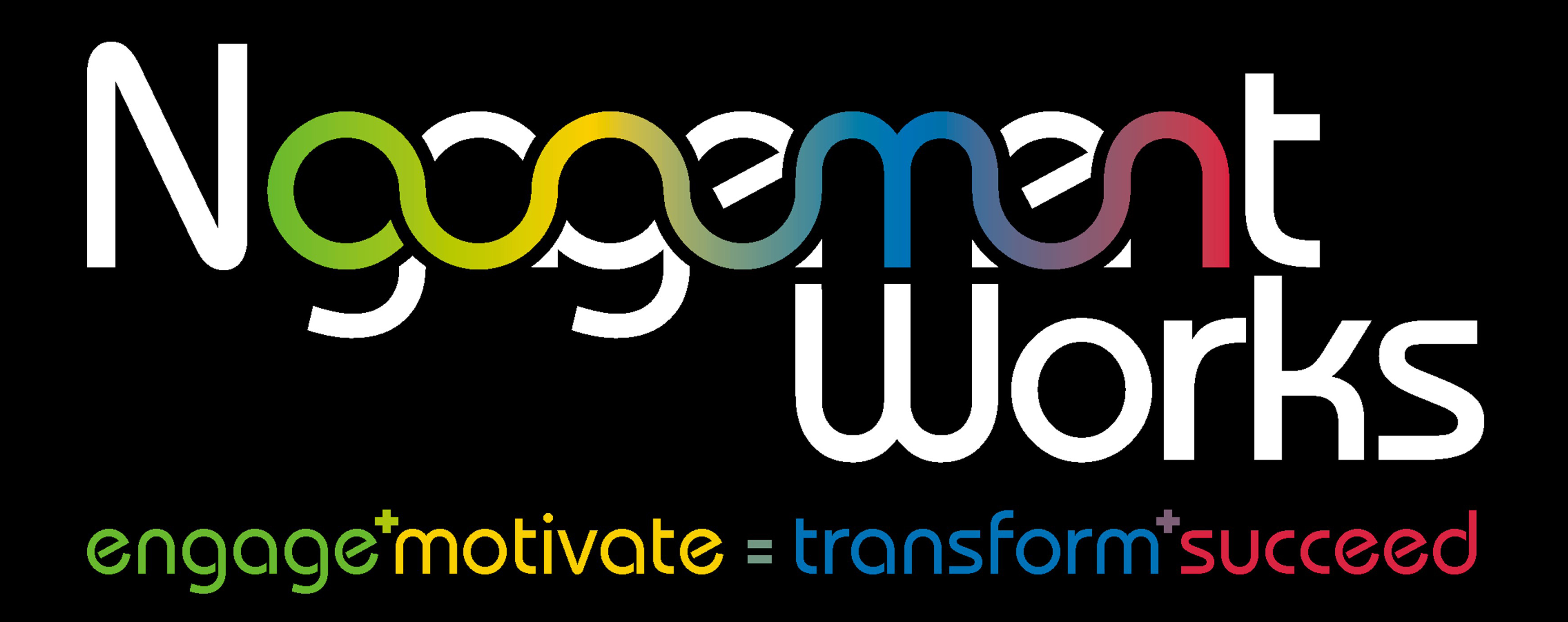No doubt, like me, you have been getting Zoom invitations coming thick and fast recently. Click the invitation link, turn on your audio and video and away you go, simple. However, what if you’ve been asked to host a Zoom meeting or webinar! Suddenly, it’s a totally different ball game.
Recently, I was asked by a client to undertake a full-day, individual and team-building workshop, for 19 team members, using Zoom. Whether, like me, you’ve been asked to deliver team-building or other training online, or you’re hosting a team meeting for your team, or a call with clients, the lessons below may help you make it a success for you and those who are also part of that session.
1. Choose The Right Plan
Zoom enables you to choose from various plans, including a free version. It is important to choose the one that will work for you, based on your needs. I opted for the Pro version of Zoom, which I needed to invest in, due to the fact that the time over which I wanted to use it, was greater than the free version, which gives you 40 mins. Additionally, I required the add-on features that are not included in the free version, relating to User Management, Admin Management and Reporting.
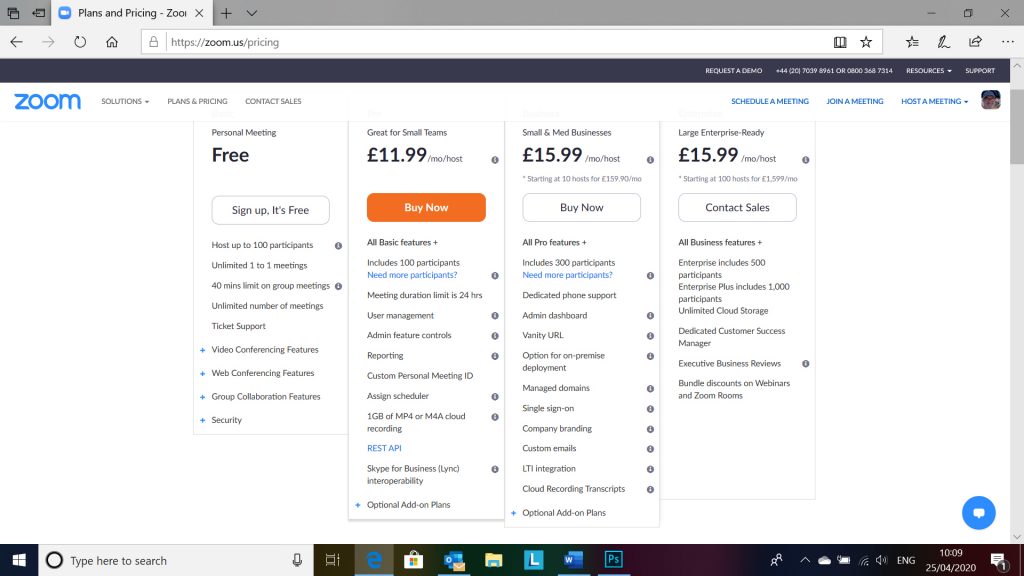
Different Zoom Plans. Prices as of April 2020
2. Familiarise Yourself With Zoom
The old adage of fail to plan, plan to fail, is so true. Until a few weeks ago, I was totally unaware of Zoom, so had to embark on an intense period of learning. My learning style is very visual, so initially, I watched a lot of videos about Zoom on their website and also on You Tube. There’s also some good learning articles created by Zoom and others. So, use the resources available, that work for your learning style.
3. Seek Out Subject Matter Experts
In addition to watching videos, I supplemented this learning, by liaising with people that I knew used Zoom on a regular basis and were subject matter experts. They were extremely generous with their time and knowledge and set up Zoom sessions with me to demonstrate Zoom live, which was incredibly beneficial. They enabled me to be a co-host, so I could try out the features, as they talked me through them.
4. Give Yourself Sufficient Time To Plan
Overall, I undertook about 20 hours of learning about Zoom, not all in one go, I hasten to add!! So, you need to build this into your pre-session timeline.
5. Learn The Tools
Zoom has some great features to make your sessions really interactive;
Video: A must for me, to ensure that my learners were fully engaged and I could see their facial expressions and body language, not just listen to their voices. It also enabled them to see their colleagues. The video thumbnail also shows their name, so it’s another way in which you can keep things personal, by using their name.
Chatbox: This feature is great for asking questions, so that people don’t talk over each other. As host, you can read out the question posed in the chatbox and you will see who has asked it and then be able to unmute that person to share or clarify, so everyone else can hear them.
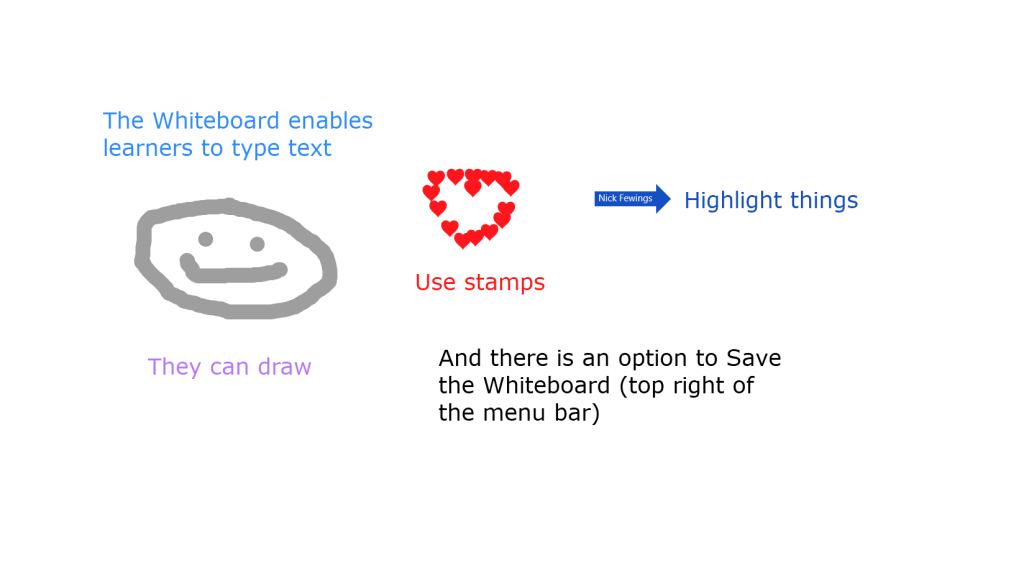
Zoom Whiteboard Tool
Whiteboard: Rather than sharing your screen or video, you can also share the Whiteboard and there is an option to Save what has been written on it.
Annotation: This is a great feature, that, when combined with the Whiteboard, allows learners to use various tools to share their thoughts and ideas on the Whiteboard.
Reactions: A simple tool that enables learners to either clap or put a thumbs up. It stays on their video screen for a short period of time, so great for getting a simple visual that everyone is OK.
Polls: These can be set up prior to the meeting and can be set to anonymous if you wish. In the Pro version of Zoom, Polls are saved and can be accessed after the meeting has ended. After the poll question is shown, you can set how long the poll remains open and when you finalise it, the results can be displayed on screen.
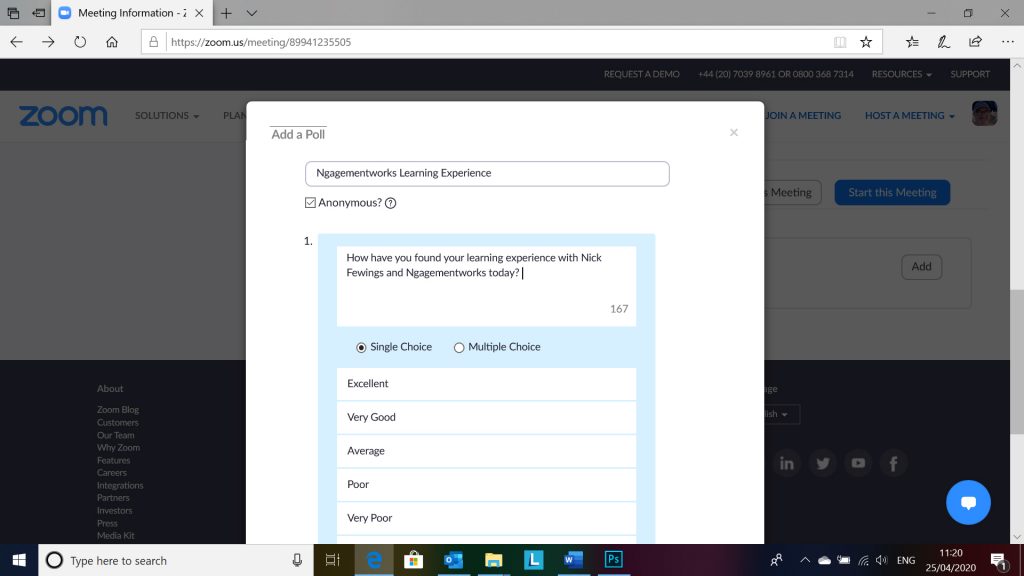
Polls: A great way to get feedback from a group
Breakout Rooms: This feature enables you to split the learners into sub-groups, called Breakout Rooms. This can be done live and even better, there is an option to pre-assign people into various Breakout Rooms, even before the meeting starts. You have the option to manually input a person’s login details, usually their email address or, import their details from a CSV file.
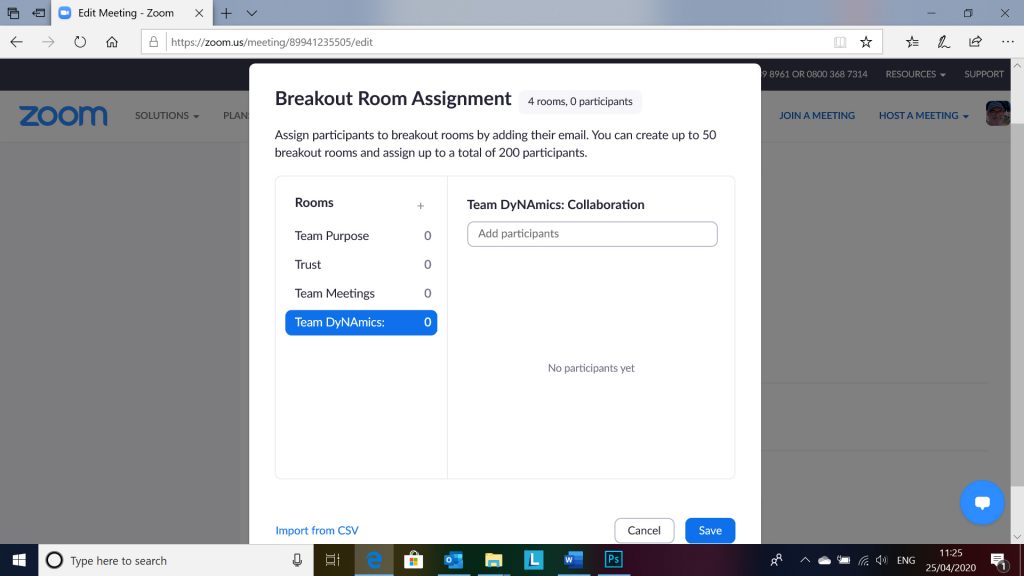
Breakout Rooms can be used to split groups into smaller discussion groups
As the host, you can keep checking in on each of the Breakout Rooms, to listen to the conversations that are being had and also set a timer for when the Breakout Rooms will close and people will be automatically returned to the main session.
6. Pre-Register Zoom Attendees
Whilst Zoom has had some issues with regards to security, which they have been overcoming, a way in which you can have more control of who enters your meeting, is to use the Pre-Registration option. This means that rather than just receiving the Meeting Id details and Password, people have to respond to a pre-registration email that you send to them. Using this means you have a greater degree of control as to who enters your Zoom meeting.
7. Set The Meeting Etiquette & Rules
Just the same as face to face meetings, set out the way in which people are expected to behave, how Zoom will be used and any other information that will be of value to them.
8. Check Others Familiarity With Zoom
Just because you are familiar with Zoom, doesn’t mean that others invited to join you will be. Allow time to give a demonstration to them of the features that you will be using.
9. Keep It Visual
Our sight is one of our most used senses, so to keep people engaged, use relevant images to enhance the message or information that you are trying to impart.
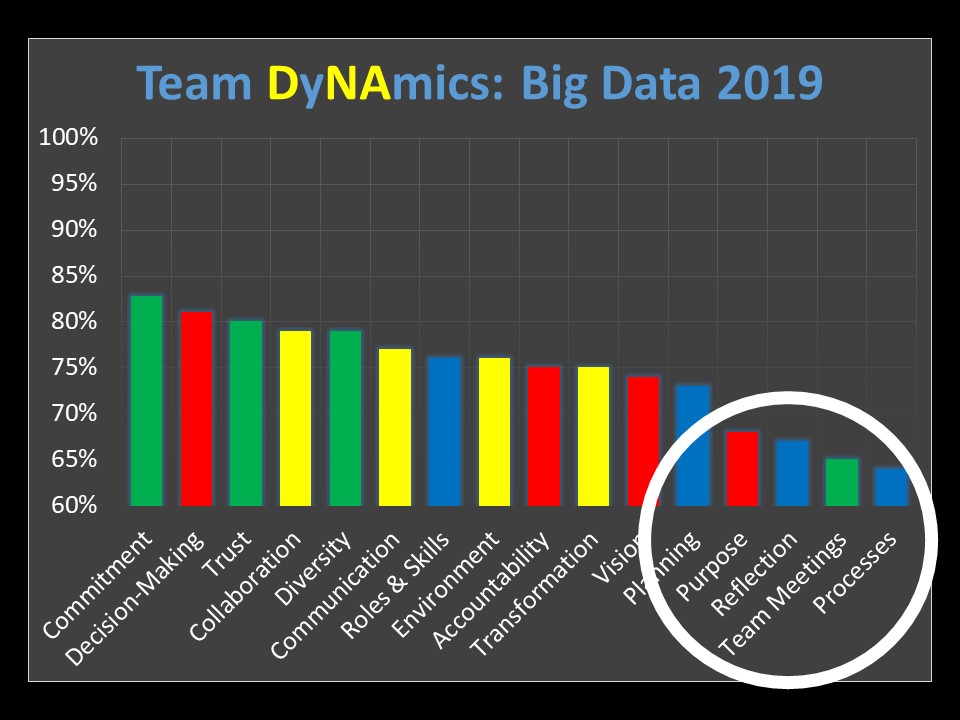
Team DyNAmics, measuring team effectiveness
10. Break, Break, Break
During my face to face team-building workshops, I build in a break for every 90 minutes of learning, as research suggests that after that amount of time, our retention levels start to drop significantly. With Zoom, levels of concentration and therefore retention, start to drop a lot quicker. In a recent Zoom workshop, I kept each session of learning to 2 hours and had a 15-minute break halfway through this.
As the team wanted two sessions of two hours, during the same day, I also built in a 2-hour break between the two sessions, so people could have some lunch and recharge their batteries.
11. Consider Using A Co-Host
As a facilitator, delivering a quality learning experience, is a hard-enough activity in itself, when it is face to face. Using Zoom, adds a whole new level of complexity to it, as there are so many tools that you need to master, to keep your learners engaged.
You have to juggle Learner Engagement, Learning Delivery and Zoom Tools and speaking from experience, undertaking three-ball juggling for a limited time is hard work, so doing it over 4 hours of learning is extremely exhausting.
Being new to Zoom and also my client wanting the learning to include 19 people, was a big ask and also risk.
I was fortunate therefore that Clarity4D, who produce the profiles and Team DyNAmics products that I use with clients, to enhance their team effectiveness, were offering their expertise and experience of using Zoom, to their Business Partners.
Lee Davies was worth his weight in gold, as a co-host, using his knowledge and experience of Zoom, to manage some of the technicalities of Zoom, in the background, allowing me to concentrate on delivering the learning and the learner experience.
As my Zoom team-building was really important to get right, rather than experiencing issues on the day, I scheduled time to have dry runs with others, to check my content and also the use of the Zoom functionality. Any issues were able to be ironed out before the live version.
For a group size of beyond 10, or indeed, if you are new to using Zoom, I would strongly recommend, using a technical co-host.
12. Get Feedback
It’s really important that it works for those on the Zoom meeting, so always get their feedback, ideas and suggestions to make it even better.
Hopefully, if you have implemented the tips above, you should be well on your way to hosting a great Zoom session. As a host, they can be quite intense, with lots going on, so don’t forget to breathe, relax and also have some water on hand to sip.
And finally, remember, If things do go wrong, don’t panic, it’s not the end of the world.
Credits: Special thanks to Kerry Lockyer, Claire Brown, Chris Mooney and Ronjana Kalyanpur, for their constructive comments on my team-building training slides and structure of the session and to Lee Davies, who provided superb technical support on the day and also his knowledge and experience of Zoom, prior to the session, to test it out from a technical/features perspective.